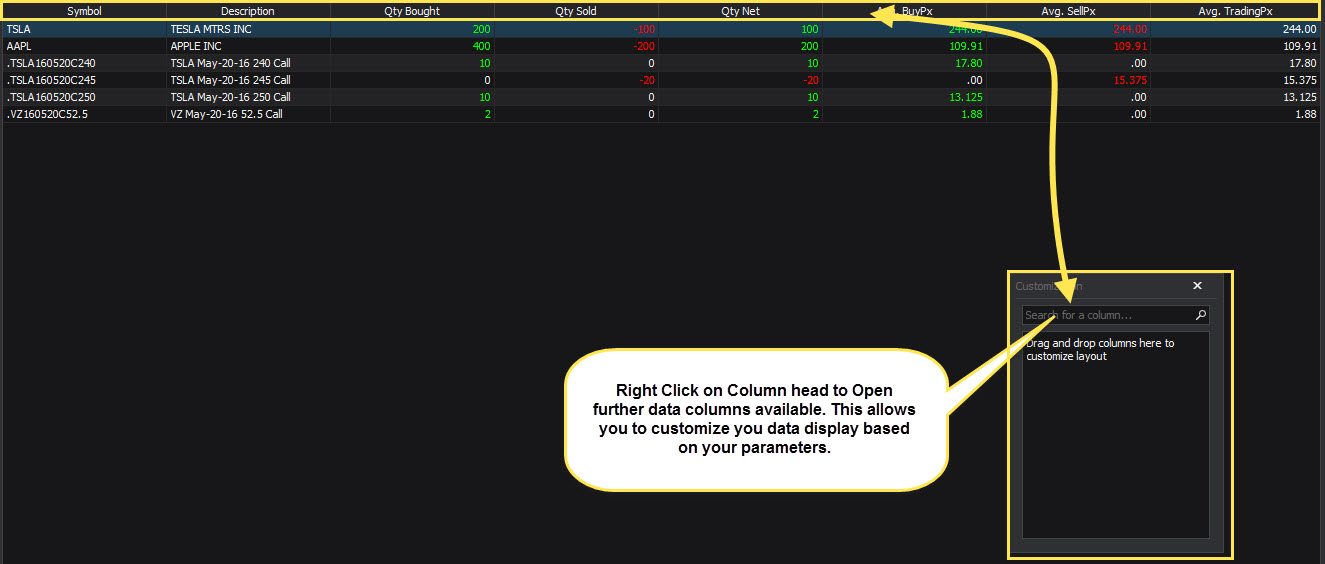Trade Activity
Table of Contents
1. Introduction to The Trade Activity Module
The trade activity module is exactly what is sounds like, it shows you the user what trades you have conducted that have been executed and filled throughout that particular trading day.
Trade activity modules allows you to do the following:
- View current trades that have been processed
- View activity summary for all trades
- Sort and Filter Trade Activity
- Create custom group by filters for particular trade activity
- Also the ability to export to MS Excel or Adobe PDF trade activity
2. Opening Trade Activity Module
2.1 Open Trade Activity via Modules Menu
Left Click Modules Menu, then scroll down till you see Trade Activity module and left click again.
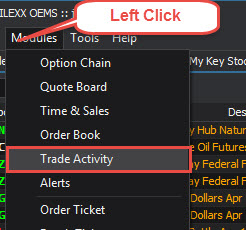
2.2 Open Trade Activity Module via ellipses feature
Left Click left click the ellipses feature from the main SILEXX OEMS pane, this will display various modules you can dock directly onto the main OEMS pane. Scroll down and left click again on Trade Activity, this will now dock this module to the OEMS main pane.
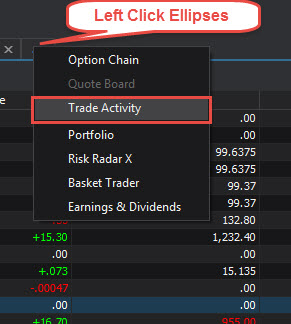
3. Navigating the Trade Activity Module
3.1 Trade Activity Module Features at a Quick Glance
Below is a quick glance overview of the main features of the trade activity module, there are two main sections that comprise of the module.
- The Trade activity (upper portion in red) view, this displays all of the trades that have been executed and processed for that particular day.
- The Trade Summary (below portion in blue) view, this displays the overall summary of all trades that have been processed for that particular day.
- You also have the ability to customize your data columns (depicted in yellow)
- The Width of the two main panes within the Trade activity module can also be resized to your specification, this is depicted in green.
- Consolidated rolling quantity count of all product types that have been bought or sold throughout that particular trading day, depicted in Orange.

4. Reading the Trade Activity Module Information
4.1 Understanding and Reading the Trade Activity Data
Now that we have a basis of what and how the trade activity module is laid out, now how do we read and customize that data that is being provided. The trade activity (upper) portion of the module displays all data related to the particular trade that has been processed and executed.
- The main default data display is detailed in the below box:
| Field | Description |
|---|---|
| Account | The particular account that was used to conduct that particular trade, you may have several accounts you are trading in throughout the day. This data column allows you to differentiate between those accounts at glance |
| Symbol | Displays the overall underlying symbol for the product that you traded. |
| Description | Provides an overall description of the product you traded. |
| Action | Displays what action you conducted on that particular trade, bought or sold. |
| QTY | The overall quantity that was executed for that trade. |
| Price | The overall Price of the trade that was executed. |
| Price | The time that the trade was executed. |
Note: Remember these are just the default data columns, you as the user have the ability to change these data view parameters as depicted in yellow in the image below.
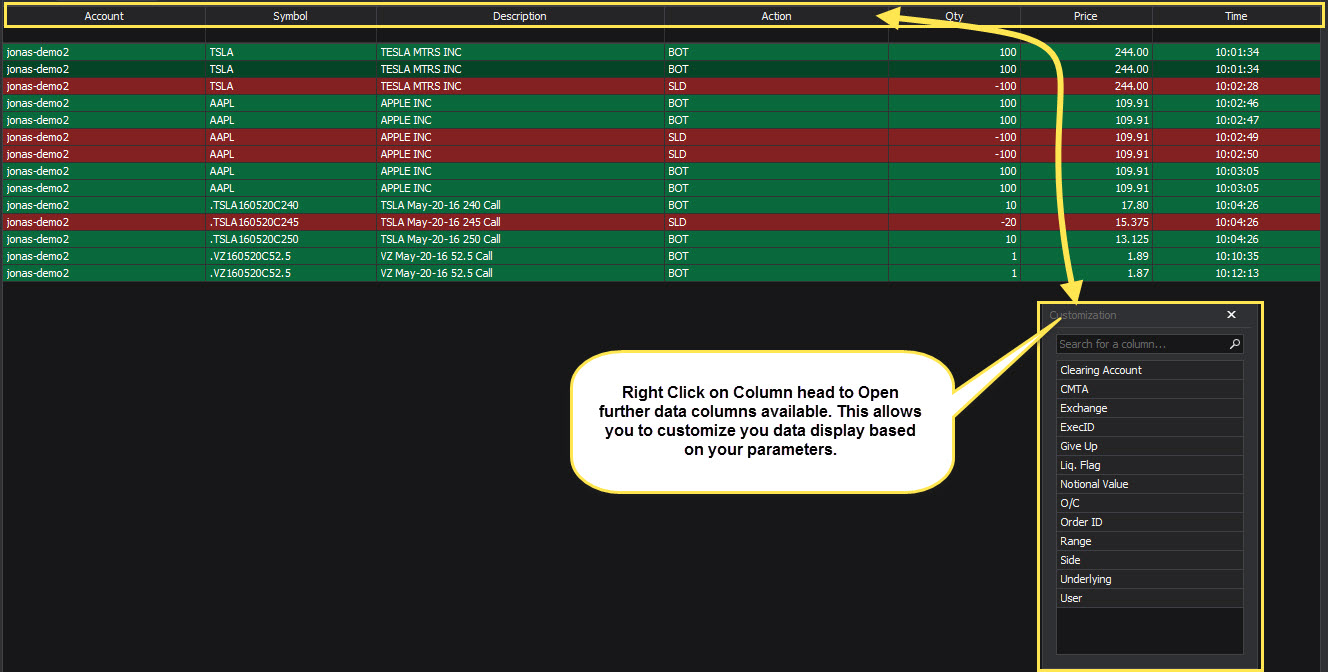
4.3 Understanding and Reading the Trade Activity Summarized Data
Now that we have a basis of what and how the trade activity module is laid out, now how do we read and customize that data that is being provided. The trade activity summary (lower) portion fo the module displays all data related to the particular trades in a summarized view.
- The main default data display is detailed in the below box:
| Field | Description |
|---|---|
| Symbol | This is exactly as it sounds, this displays the overall underlying symbol for the product that you traded. |
| Description | Provides an overall description of the product you traded. |
| Qty Bought | Displays summarized amount that you bought on that particular product. |
| Qty Soldt | Displays summarized amount that you Sold on that particular product. |
| QTY Net | The overall quantity that was executed for that particular product. |
| Avg.BuyPx | The overall Average Buy Price of the product you traded. |
| Avg.SellPx | The overall Average Sell Price of the product you traded. |
| Avg.TradingPx | The overall Average Trading Price of the product you traded. |
Note: Remember these are just the default data columns, you as the user have the ability to change these data view parameters as depicted in yellow in the image below.