Option Chain
Table of Contents
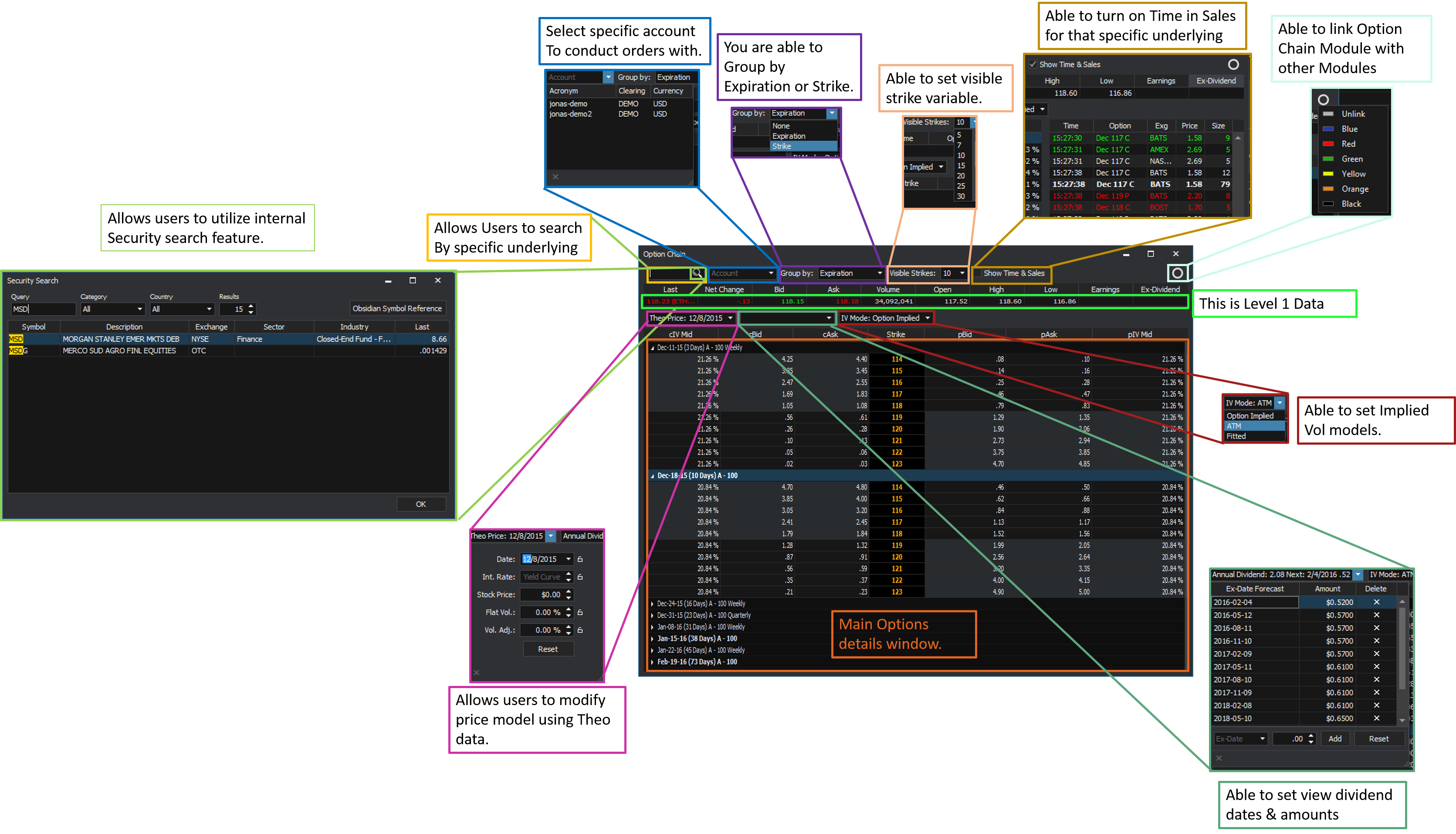
1. Introduction
1.1 Purpose
This document provides an overview of the SILEXX OEMS Option Chain Module. The Option Chain is the most widely utilized module within the SILEXX OEMS Platform. Therefore, our intent here is to provide you guidance, on both basic and advanced functionalities.
2. Option Chain Basics/General Functionality
2.1 What is the Option Chain?
A form of quoting options prices through a list of all of the options for a given security. An option chain is simply a listing of all the put and call options for a given maturity period.
2.2 Opening the Option Chain
- Select Modules in Main Tool Bar
- Then Scroll to Option Chain and left-click
- You can also select the ellipses next to the tabs in the main window to open a sub-menu with the ability to add an Option Chain module to the main window as a tab
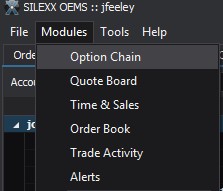
2.3 Account Input
The account input section allows user to specify which account they would like to utilize to execute their order in. When a specific account is selected, any existing positions for that particular underlying would also be displayed. Any new order ticket that is initiated from within the option chain will also default to the selected account.
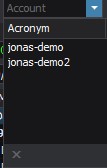
2.4 Group By
This section allows user to specify how they would like to group the options, by Expiration Dates or by Strike Price.
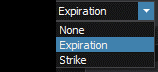
2.5 Visible Strikes
This section allows users to specify how many strikes they would like to view within each expiry.
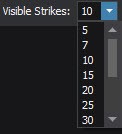
2.6 Time & Sales
This section provides exchange trade information for the underlying symbol within the Option Chain. Each exchange reports the size, price, condition, expiration and finally Implied volatility which is calculated by SILEXX OEMS platform.
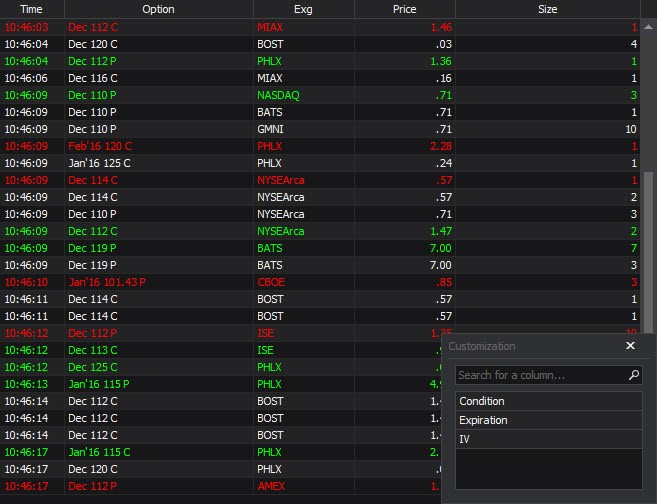
2.7 Option Chain Linkage Feature
Certain modules can be linked to each other by selecting a color channel in the top right corner. Chained modules will update each other when one of them is changed. Exclusive to the option chain, is the ability for a Depth Ticket to be linked directly. This allows the user to update the Depth Ticket by selecting an option on the Option Chain. The image below depicts an option chain, depth ticket and Portfolio modules. The lower left depth ticket is linked directly to the Portfolio via the color yellow. The depth ticket can also be is linked via the option chain link feature see in the green box feature. Also you have the ability to link just to underlying changes. This allows the users to continue utilizing the linking feature within the depth ticket, portfolio and option chain module and enhances the users workflow from within the option chain to garner specified quick launch ticket behaviors. See red callout box for example of this behavior and further explanation.

3. Option Chain Data
3.1 Level 1 Data
Level 1 data within the Option Chain will be displayed for the currently active underlying.

3.2 Position Information
The Option Chain Active Contract Data, within this view a trader will see a summation of their active options contracts that they may have for that specific underlying. The summation will include net amounts of quantities, Greeks, premiums and Profit/Loss Margins both net and day.

4. Option Chain Theo Price, Annual Dividend and Implied Vols
4.1 Theo Price
The Option Chain allows users to modify the pricing model and override input parameters.
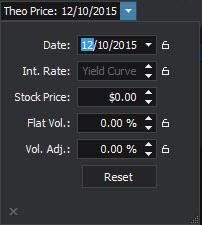
4.2 Annual Dividend Data
The Option Chain allows users to modify and view dividend dates and amounts.
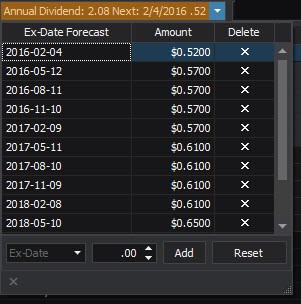
4.3 Implied Vol. Data
The Option Chain allows users to modify to choose between three unique volatility models
- Option Implied - Per Option Implied Volatilities
- ATM - At-The-Money Volatilities
- Fitted - Polynomial Interpolation/Extrapolation (Tail-Capped Binomial Model): uses our vol surface smoothing algorithm and any IV's for options with 0 bid are extrapolated out of the vol surface rather than discretely calculated.
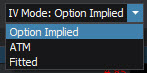
5. Main Option Chain Manipulation Pane
The Option Chain Main Manipulation area, within this area of the Option Chan Module is where most users will be operating and interaction with the Option Chain. We will be covering a slew of in depth features in the sections below.
5.1 The Main Manipulation Pane
Within this area user will be able to right click and access multiple features at the various strike prices.
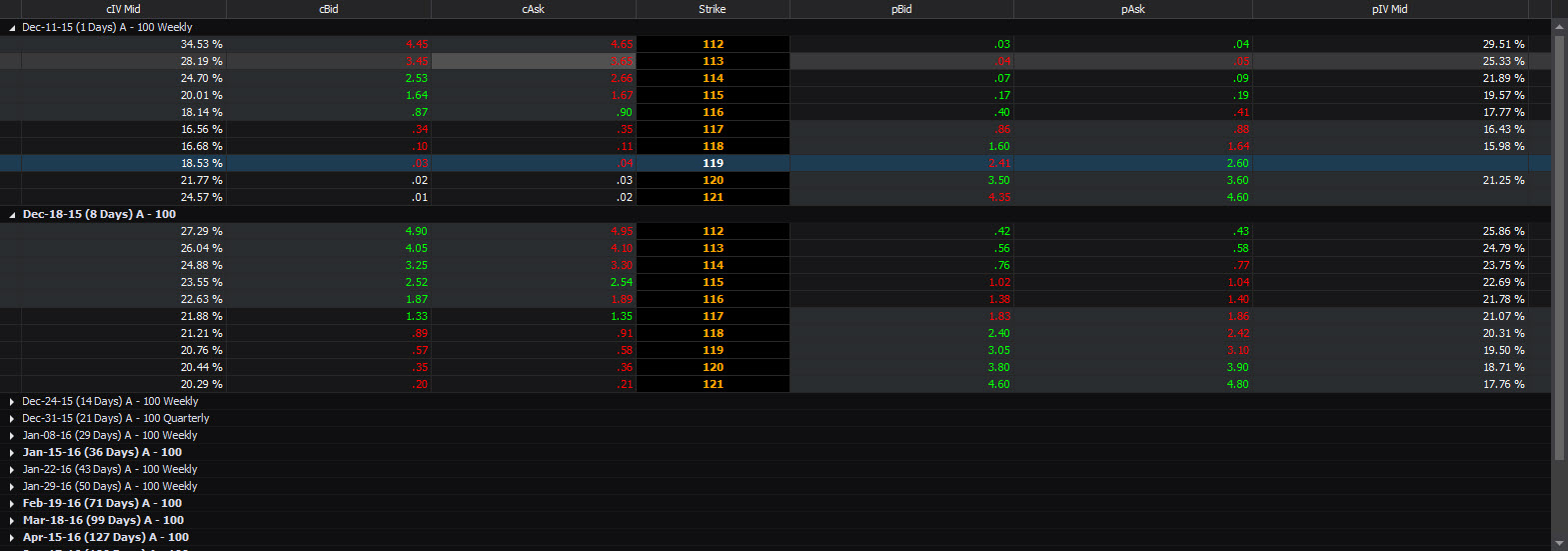
5.2 Multi-Leg Strategies
Within the right click features of the main option chain users have the ability to buy and sell contracts at multiply strategy levels. Users also have the ability to utilize a delta neutral strategy as well that opens up within a complex order ticket entry form. Finally, users have the ability to utilize a conversion strategies that also launch from the complex order ticket entry form.
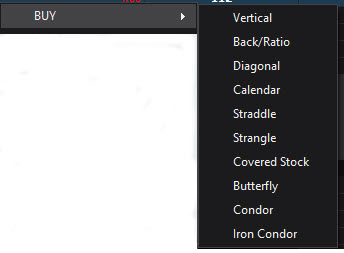
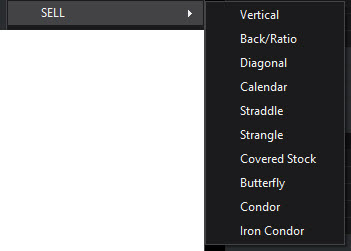
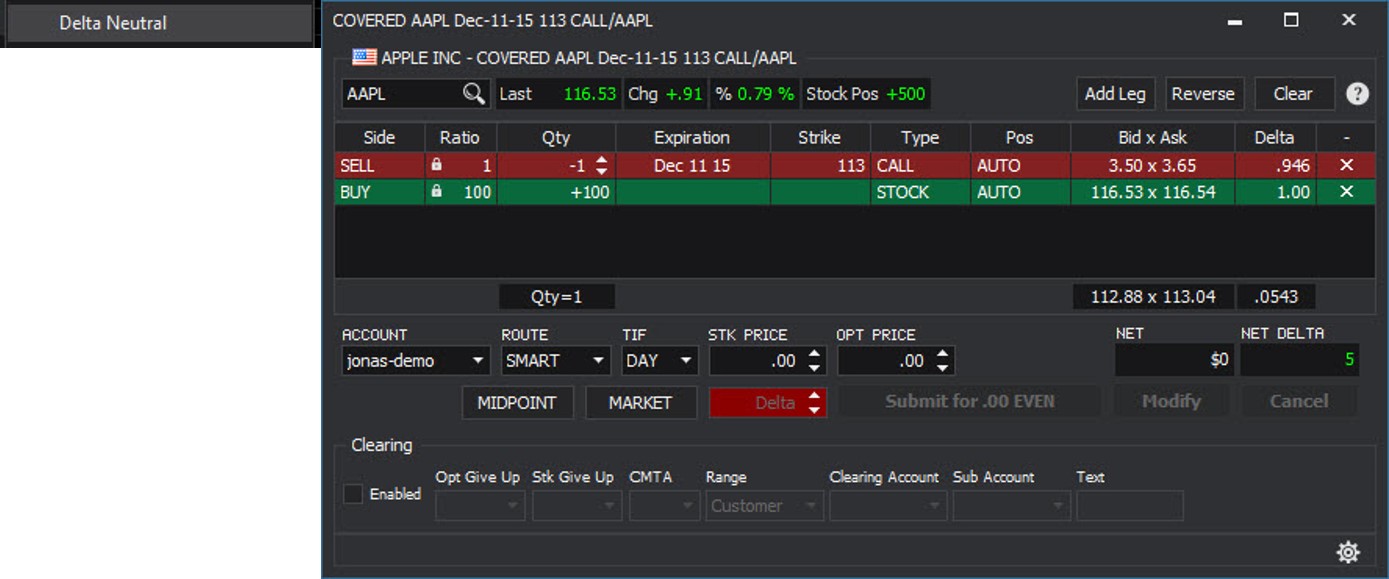
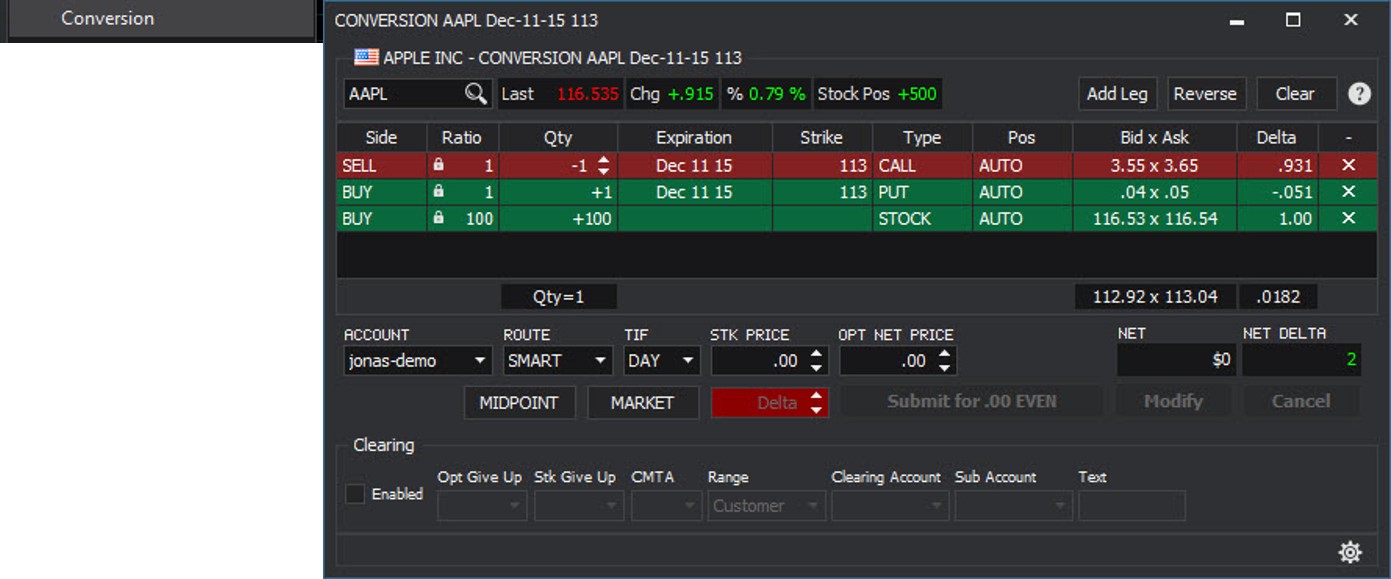
5.3 Multiple Order Ticket Entry Options
Within the right click features of the main option chain users have the ability to select multiple order ticket modules.
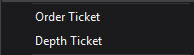 Users also have the ability to activate to also within the actual options chain tree to click on the bid and ask columns. When they click on these columns the user will see an order ticket generated based on Option Chain settings that are can be Configured reference OEMS General Functionality Manual. Also below image shows Option Chain Order quick launch ticket settings pane
Users also have the ability to activate to also within the actual options chain tree to click on the bid and ask columns. When they click on these columns the user will see an order ticket generated based on Option Chain settings that are can be Configured reference OEMS General Functionality Manual. Also below image shows Option Chain Order quick launch ticket settings pane

5.4"Quick" Options
Within the right click features of the main option chain users have the ability to select quick Filter which will show the user any strikes within the options chain that they may have an existing position in.
 Within the right click features of the main option chain users have the ability to select Quick Layout Options. This option will show users various layouts based on what is selected.
Within the right click features of the main option chain users have the ability to select Quick Layout Options. This option will show users various layouts based on what is selected.
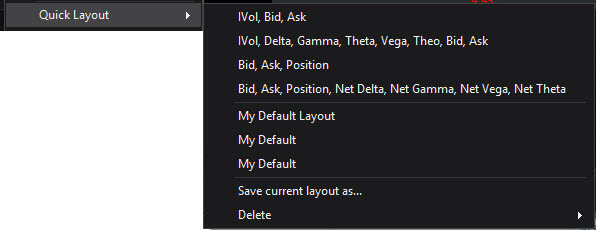
5.6 Multiple Option Contract Views
Within the right click features of the main option chain users have the ability to select multiple ways to look at options contracts in minis, jumbos, weekly’s or even all strikes within that particular contract series.
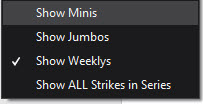
5.7 Flat Line Vols.
Within the right click features of the main option chain users have the ability to select edit flatline volatilities. Within this feature it allows users to globally run a flatline volatility for specific option series. Just like the Discrete Dividends, you can bring up the settings by either right-clicking in the Option Chain and selecting
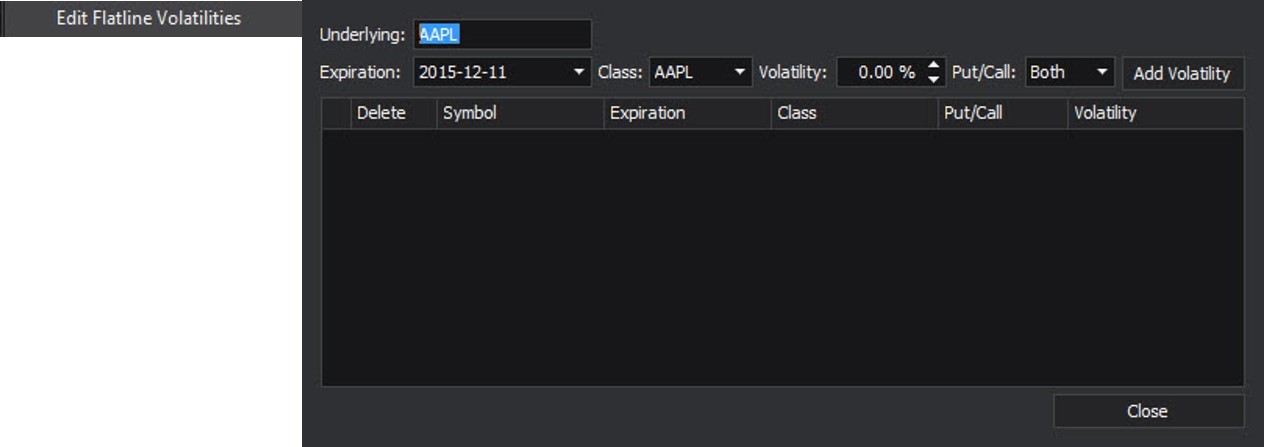
"Edit Flatline Volatilities" or go to Tools->Edit Flatline Volatilities. Once the edit dialog is open, simply enter the option expiration and class for which you wish to set a flatline volatility, set the volatility and hit "Add Volatility"
6. Hot Tracking
- Hot Tracking lightly highlights the row your cursor is hovering over to make it easier to see information in a row without selecting it.
![]()
- Hot Tracking Feature Video